Using the rdbgui4sasa GUI
In order to perform interactive simulations, the easiest is to invoke
rdbgui4sasa. Its basic use is explained
in the Interactive Simulations Section of the sasa documentation
Its use is meant to be self-explanatory. A few things to know still:
- All buttons have tooltips that you can read by flying over with the mouse pointer long enough.
- Some buttons have shortcuts that you can get via the
[Alt]key: as long as[Alt]is pressed, all the buttons with shortcut have underlined letter. For example, theStepbutton has itspunderlined; this means that[Alt+p]will trigger theStepbutton. - At each click, the corresponding raw
rdbgcommand is displayed in the terminal you have invokedrdbgui4sasafrom. - You can still use the
rdbgtoplevel loop to interact with the simulation in the terminal you’ve launchedrdbgui4sasain. It can be useful to use commands that do not have buttons.
cd test/unison
make grid10.rdbgui
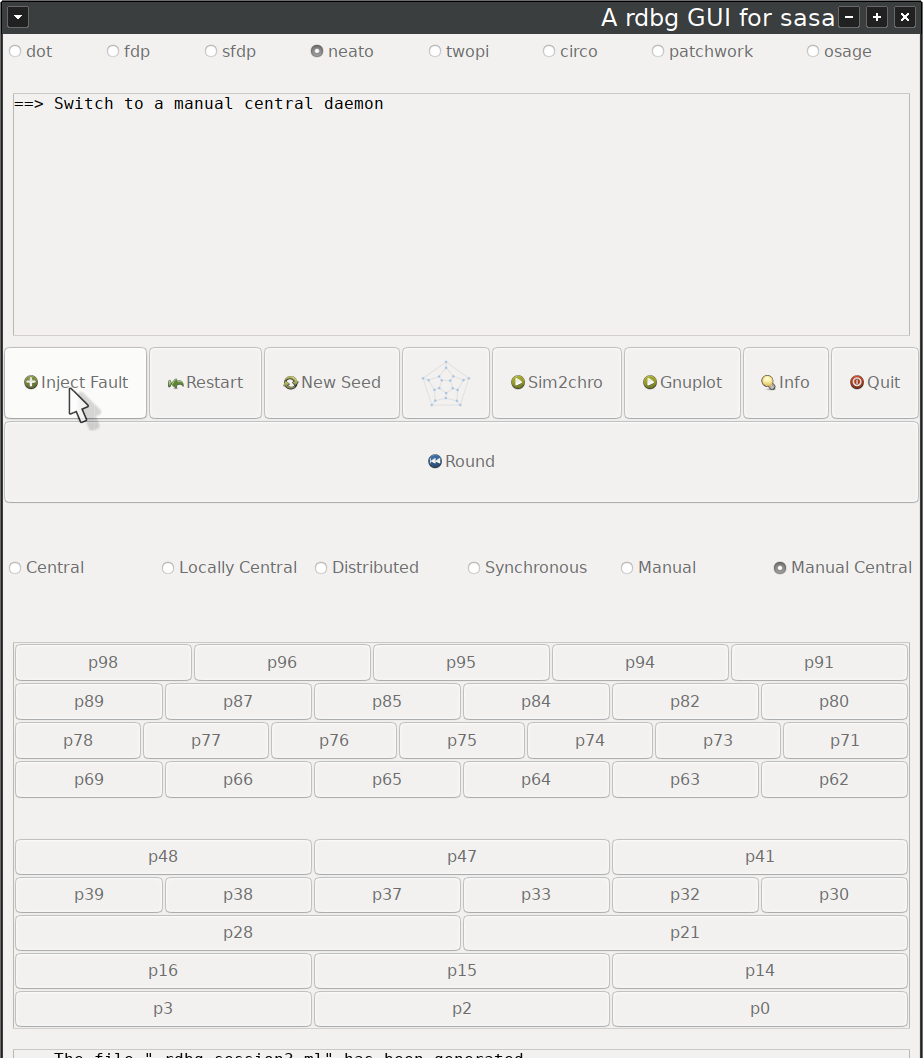
If you click on the [graph] button, a pdf file representing the
current configuration is popped-up (enabled nodes are in green, and
the enabling action label is shown). This file will be re-generated
each time the configuration changes, e.g., after a [Step].
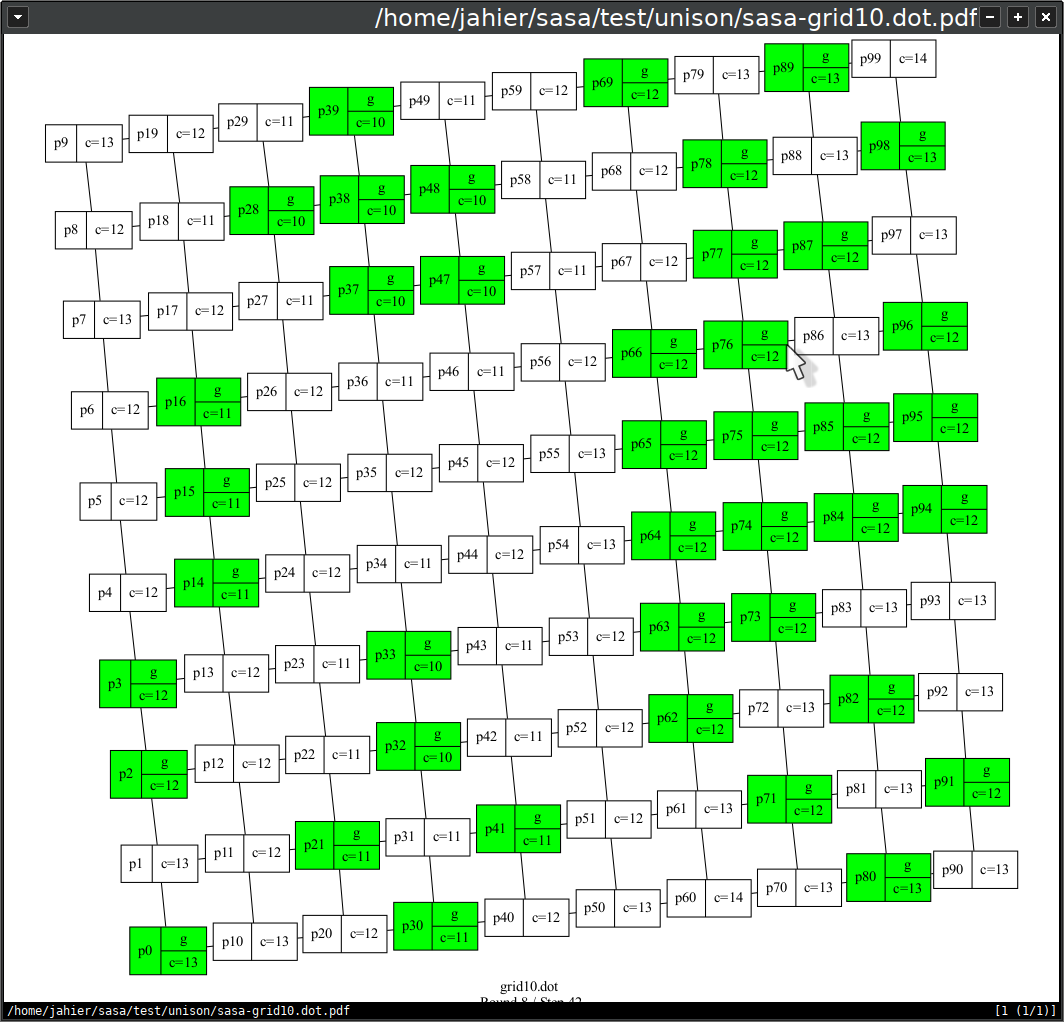
This file can be opened with any pdf viewer, but it is better to use
a pdf viewer that is ligth and has an auto-refresh mode (such as
zathura for instance). To change the pdf viewer that is used by
rdbgui4sasa, you can try to change your default pdf viewer, or you
can set the PDF_VIEWER environment variable:
export PDF_VIEWER=zathura
Note that in the screenshot above, the [Manual Central] daemon in
selected. It means that one can only trigger one node at each step
(only the buttons corresponding to enabled node are shown). If one
select the [Manual] daemon instead, the GUI looks different:
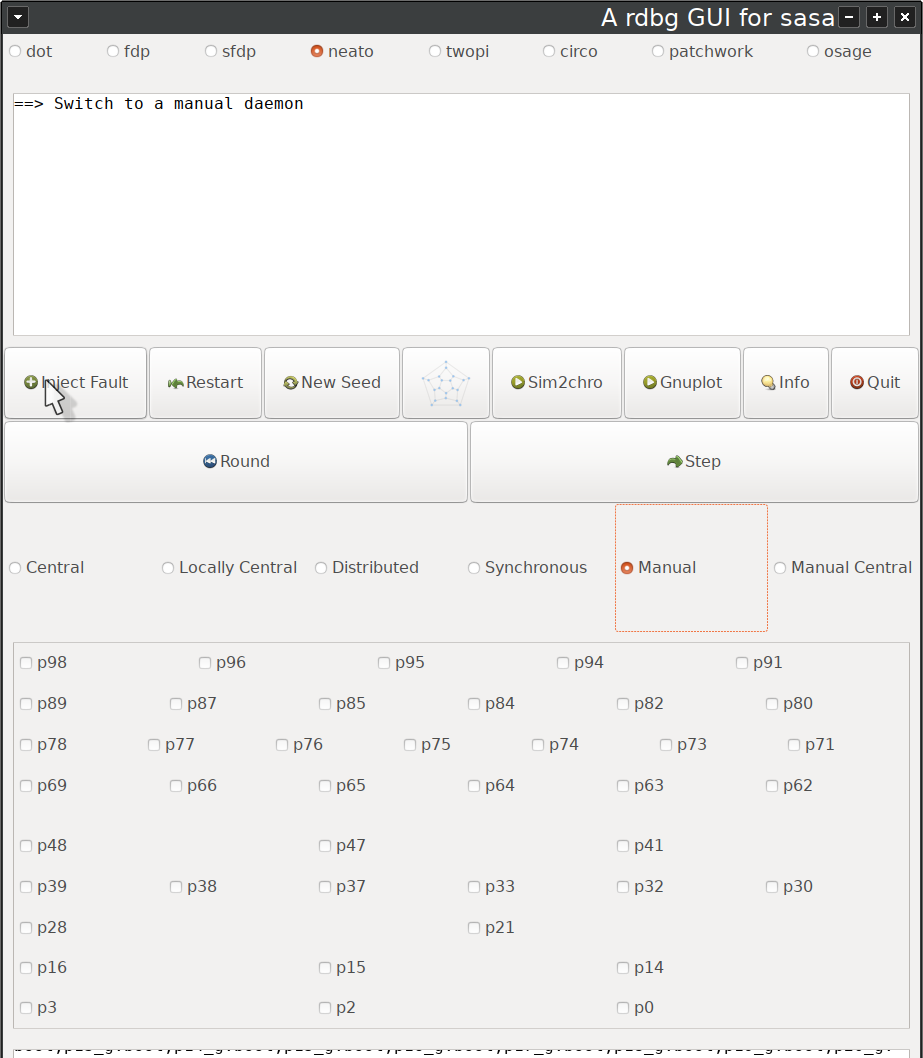
Here, you first need to select the node(s) you want to trigger, and
then to click on the [Step] button (that is not present in the
[Manual Central] mode).
If you select an automated daemon mode such as [Central],
[Locally Central], [Distributed], or [Synchronous], even
more buttons appear:
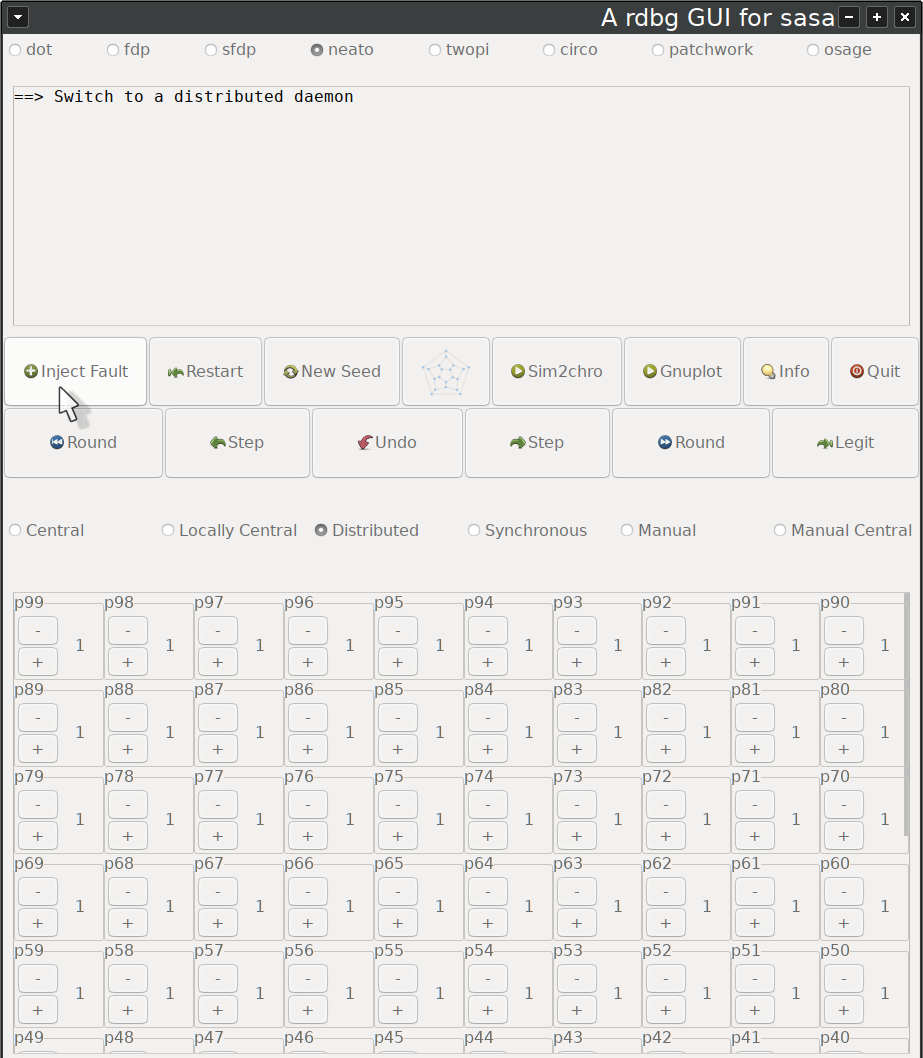
Indeed, the [Next Round], the [Back step], the [Undo], or the
[Legit] buttons do not make sense in Manual modes. Another
difference in automatic modes is that all processes have their
corresponding buttons displayed (even when not enabled) and they can
be assigned a priority. The behavior of rdbgui4sasa in automatic
modes is that only enabled nodes with the higher priority can be
triggered at each step.
Note for opam users: rdbgui4sasa is not part of the sasa opam package:
opam depext -y rdbgui4sasa
opam install -y rdbgui4sasa