Interactive sasa simulations with rdbg (advanced users)
Warning: this tutorial describes how to perform interactive sasa
session using a CLI (Command Line Interface). It is probably easier to
begin with the GUI:
- the
sasadocumentation that contains a section explaining how to usesasafromrdbgui4sasa. -
Using
rdbgalone instead of rdbgui4sasa can be interesting if you’d like to program your own commands or if you prefer CLI over GUI.
This tutorial focuses on how to use rdbg to
- perform interactive
sasasimulations - move forwards, or backwards
- step by step, or round by round
- how to define a new
rdbgcommand
Launching an example
Let’s download an example available in the git repository (if you haven’t already done this clone in other vtt posts).
[ -d "sasa" ] || git clone https://gricad-gitlab.univ-grenoble-alpes.fr/verimag/synchrone/sasa.git
cd sasa/test/coloring
make grid10.dot
make grid10.cma
The test/Makefile define rules to generate the
grid10.dot, the registration code, and compiles everything (and
generate grid10.cm* files that are needed for simulations). So now
we can call sasa under the control of rdbg. We will use a
synchronous daemon (--central-daemon or -cd for the close
friends) that triggers at most one process at a time, so that the
simulation does not converge too fast toward a silent configuration
where there is nothing interesting to see.
rdbg --sasa -sut "sasa grid10.dot -cd" -l 1000
|
|
rdbg asks whether you want to create a new session (line 2) or
quit (line 3). Let’s create a new session and the press [Enter] to
choose the default alternative. This rdbg session launches the
sasa simulator
- on a 10x10 grid (test/coloring/grid10.dot);
- that uses an algorithm that performs a graph coloring (cf the file: test/coloring/p.ml file);
- using a central daemon;
- for at most 1000 steps (the default is 100).
The debugger stops at the first simulation event, display a pdf view
of the grid10.dot file, where enabled processes are colored in
green, and the activated (triggered) processes in orange (at most one
here because of the --central-daemon option).
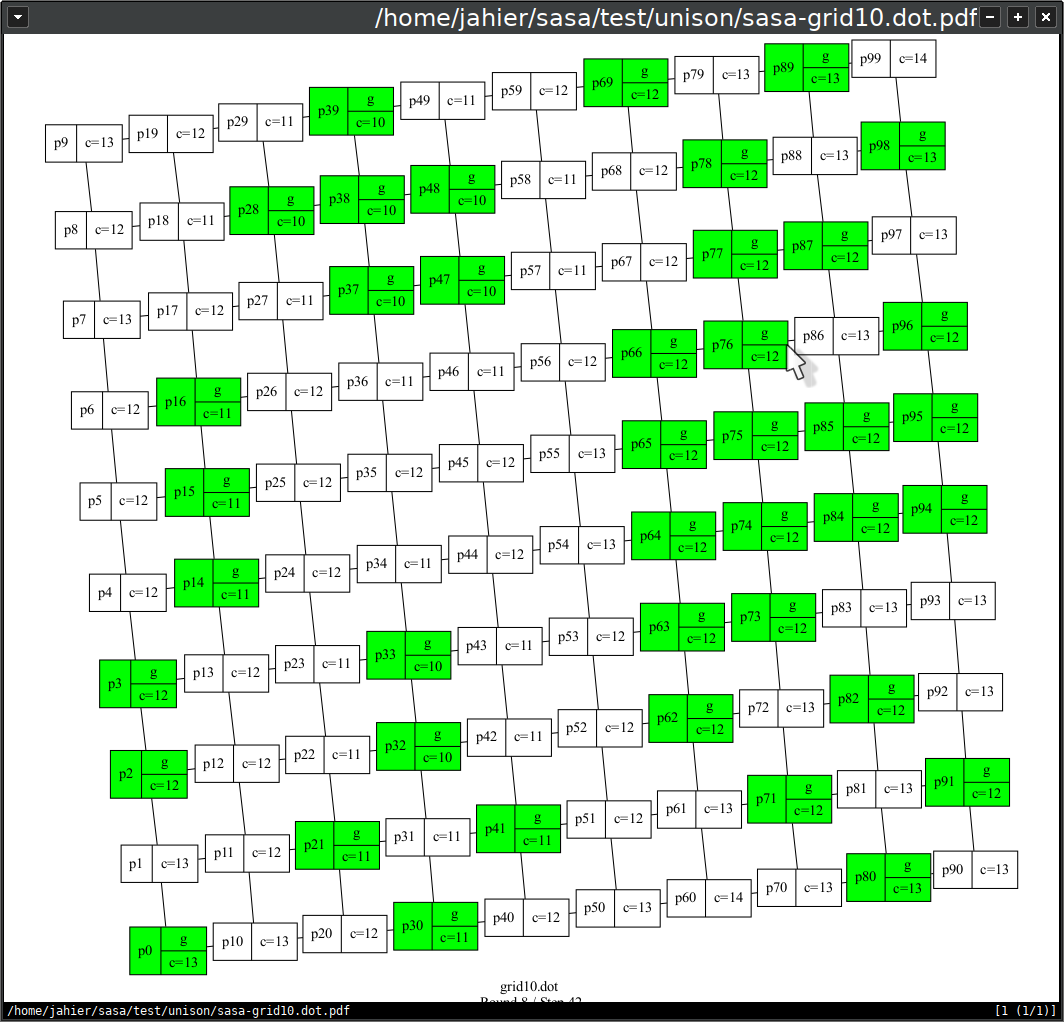
Moving around
Now, you can move one step forward using the s command at the
(rdbg) prompt, and update the dot pdf view with d:
(rdbg) s
(rdbg) d
(rdbg) s
[2] p71_c=0
(rdbg) d
(rdbg)
Each time a new simulation event is reached, sasa prints the
activated processed (here, p71) state values (here, 0). Note that you
can tune this behavior if you wish (cf the rdbg-print-event
vtt post).
Equivalently, you can use the sd command that combines s and d.
After each move, the values of active processes states are printed
(p71_c=0), as well as the step number between square braces ([2]).
Then you can try to move:
- 13 steps forward:
si 13 - 1 step backward:
b - 5 steps backwards:
bi 5 - to the first step:
g 1 - 1 round forward:
nr - 1 round backward:
pr
You can also type h to get online helps:
(rdbg) h
(rdbg) h
rdbg is a Reactive program DeBuGger.
- web doc :http://www-verimag.imag.fr/DIST-TOOLS/SYNCHRONE/rdbg
- tutorials:http://www-verimag.imag.fr/DIST-TOOLS/SYNCHRONE/vtt/rdbg
- online doc:
+ help cat (* List commands categories *)
+ help <a cat> (* List commands related to a given category *)
+ help <a command> (* Print the documentation of a command/function *)
+ apropos <a string> (* List functions related a string *)
+ apropos (* List all functions *)
+ h (* Shortcut for help *)
+ a (* Shortcut for apropos *)
+ l (* List of Level 0 commands *)
Extending the set of commands (for advanced users)
One specificity of rdbg is of being programmable. Basically, you
need to know ocaml and a little bit of the rdbg API if you want to
do it yourself. This objective of the following is to demonstrate how
quickly it can be done. If you want to understand everything about
what’s really happening here, you may want to read the
rdbg Level1 documentation at some point.
By default, rdbg provides a limited set of commands for moving
inside the simulation history that are dedicated to sasa. Actually,
the sasa specific commands are not defined in rdbg but the
test/.my-rdbg-tuning.ml file, that is loaded in the
sub-directories of test/.
Here is a part of what is displayed via the l command:
[snip]
Here is the list of rdbg Level 0 commands:
- forward moves:
n: move forward of one event
ni i: move forward of i events
s: move forward of one step
si i: move forward of n steps
nm <string>: move forward until a function which name matches a <string>
- backward moves:
b: move backward of one event
bi i: move backward of i events
pm <string>: move backward until a function which name matches a <string>
g i: go to event number i
[snip]
- sasa commands
[snip]
+ Moving commands
sd: go to the next step and display the network with one of the GraphViz tools
nd: go to the next event and display the network
bd: go to the previous event and display the network
nr: go to the next round and display the network
pr: go to the previous round and display the network
Suppose now that you want to inspect what happens when a particular
process is triggered. For instance the process p38. In other words,
you’d like to go the step where the variable p38_conflict is true.
To do that, we can use 2 rdbg commands fc and vv:
(rdbg) help fc
(rdbg) help vv
(rdbg) h "fc"
fc : (unit -> bool) -> unit
move forward until a predicate (of type unit -> bool) becomes true
(rdbg) h "vv"
vv : string -> Data.t
returns the value of a variable attached to the current event (if available)
Hence, if one wants to jump the first step forward where the process
named p42 is triggered, one can take advantage of the variable named
p42_conflict and stop when it becomes true.
(rdbg) fc (fun () -> vv "p42_conflict"= B true)
One issue with the request above is that we may reach stabilization
without having the p42 process triggered. If such a case, the
request will stop when the maximal step number is reached1
as p42 will never be enabled. To avoid this, we can take advantage
of the stable predicate (which is defined in
test/.my-rdbg-tuning.ml), and stop as soon as
stablilization is reached (all Enab_* variables in the current
configuration are false).
(rdbg) help stable
(rdbg) fc (fun () -> stable () || vv "p42_conflict"= B true)
(rdbg) help stable
stable : unit -> bool
is the current configuration stable?
(rdbg) fc (fun () -> stable () || vv "p42_conflict"= B true)
[28] p42_c=3
On this particular simulation, 42 was triggered at step 28.
If you need to do that kind of search often, on different
processes, you can define an ocaml shorthand as follows:
(rdbg) let trig p = fc (fun _ -> stable() || vv (p^"_conflict") = B true); d();;
(rdbg) trig "p23"
The d () at the end of the trig definition is to update the dot graph.
Useful Links
- which is controlled by the
-l(also named--test-lengthor--step-number)rdbgoption. [return]